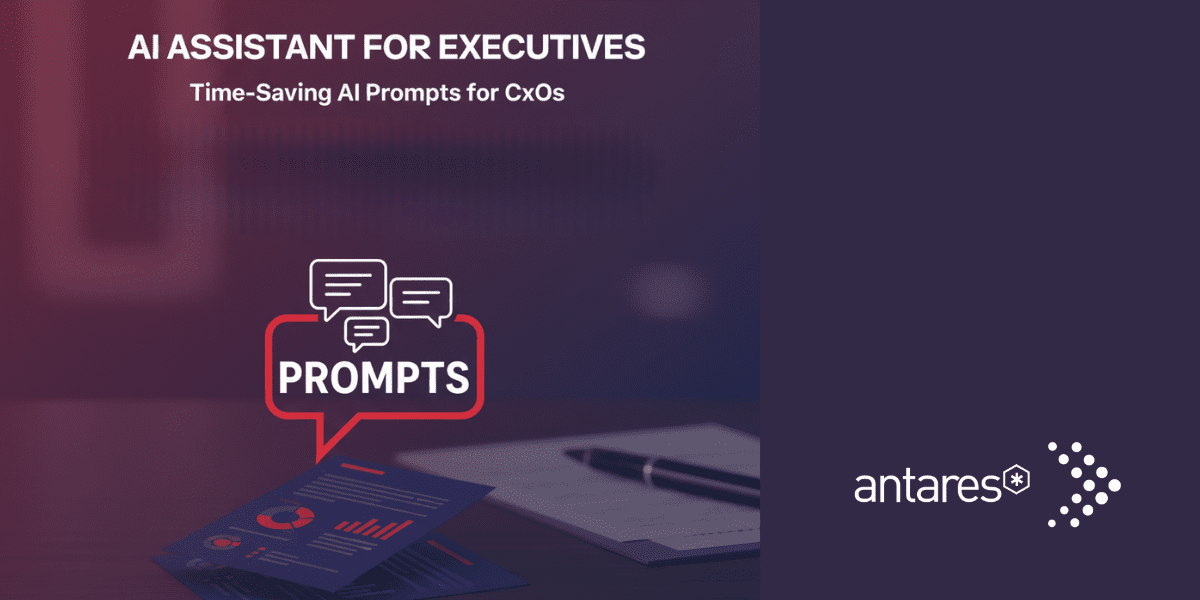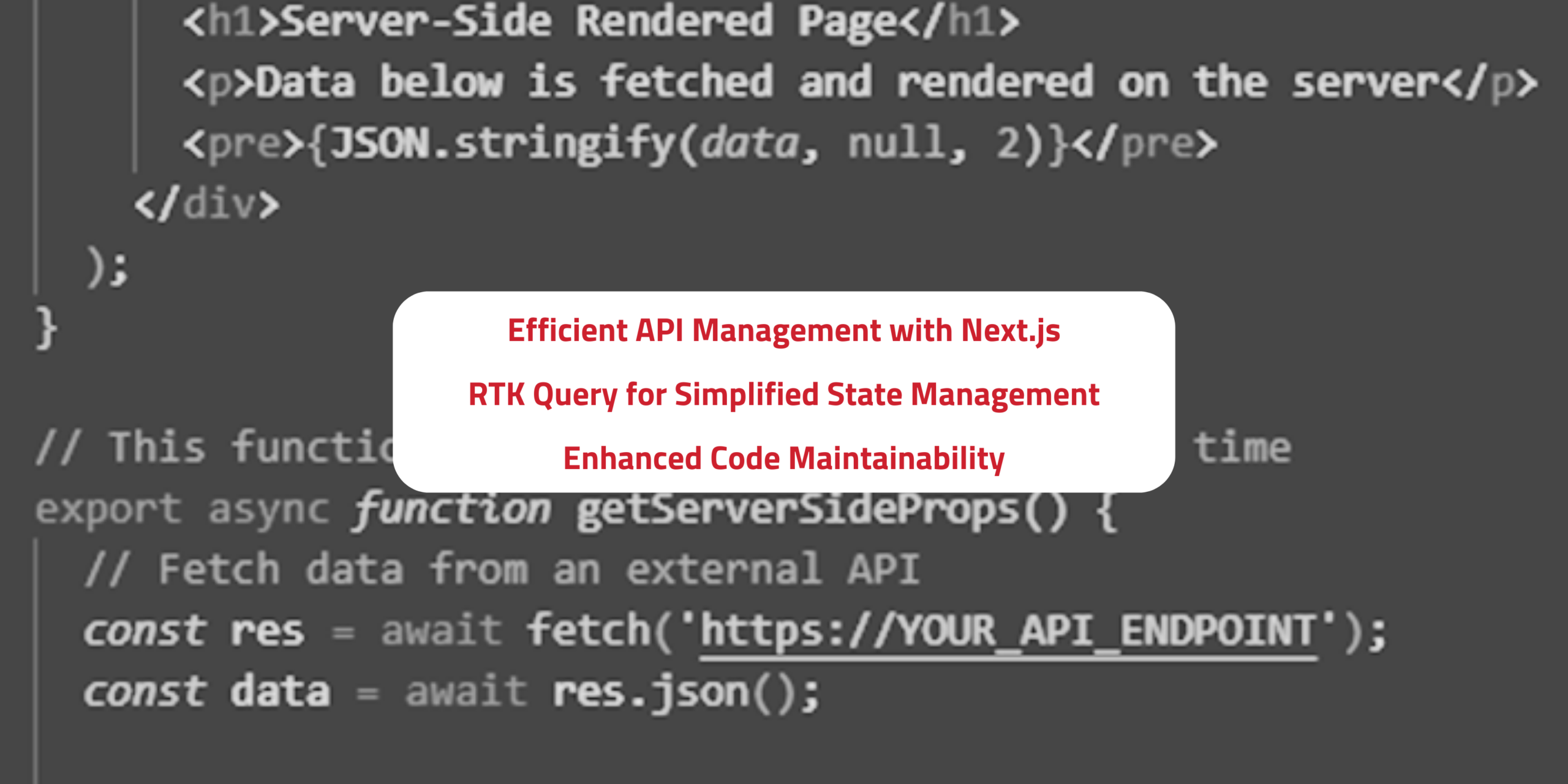Organisation tips
How to use Microsoft Teams like a pro: your guide to MS Teams

Aaron Cunnington
With 17+ years of Australian and international experience, Aaron is a seasoned digital executive, leader, and strategist. Known for his positive attitude, generosity, and sense of humour.
February 5th, 2020
It might be just two-and-a-half years old, but Microsoft Teams is already shaping up as the next big thing in workplace collaboration.
A relatively new entrant to the Office 365 product suite, Teams is a unified collaboration platform that brings together chat, video meetings, file storage, collaborative editing, calendar, planner and a plethora of other capabilities in one place.
Teams not only represents a major milestone for Microsoft (which has been working hard to develop a viable alternative to products like Slack), but also for business users. Teams increases productivity and teamwork, improves transparency, enables greater adoption of Office 365 tools and underpins the digital workplace.
There’s a common misconception, particularly among new users, that Microsoft Teams is little more than chat tool. And given that Teams was rolled out as a replacement for Skype for Business, it’s easy to see why users might underestimate its capabilities.
But the fact is, Teams is a tightly integrated and multi-use platform that has the potential to transform the way that individuals and teams work together.
Curious about how you can make the most of Microsoft Teams?
Read out to find what every organisation needs to know about how to use Teams productively.
1. Understand the difference between teams and channels
Let’s start with terminology. Microsoft Teams offers two ways for people to collaborate and communicate:
- Teams are a way of connecting groups of people who share something in common, whether it’s working on the same project, operating from the same location or reporting to the same manager.
- Channels exist within teams and provide an area for focused conversations, collaboration and file sharing.
To get the most out of Microsoft Teams, it’s essential to understand their differences and similarities between channels and teams – and to know which one to use when.
We’ve unpacked this for you below.
Using teams
“Teams are collections of people who gather together around a common goal. This group of people may be within a department or across the organization. What brings them together is the outcome they are driving toward.” – Microsoft
The concept of a ‘team’ in Microsoft Teams exists to make it easy for users to communicate and collaborate with groups they’re connected to in some way. This could be a project team (i.e. launching a new product), a cohort of people in similar roles (i.e. all executive assistants) or an organisational structure (e.g., the Melbourne office or finance branch).
Creating a team gives you the ability to have conversations, share files and notes, access a common calendar and collaborate with members of a group.
A team can be a private, invite-only group. Or it can be visible and accessible to up to 5,000 members – the choice is yours.
Using channels
“Channels are dedicated sections within a team to keep conversations organized by specific topics, projects, disciplines—-whatever works for your team!” – Microsoft
Channels exist within teams, providing a space for sub-groups within a team to have focused conversations about a specific topic or issue. For example, within the ‘Finance Branch’ team, there could be channels for ‘Team Social Event’ and ‘Professional Learning’.
It’s important to note that channels are open and visible to all members of a team – private channels aren’t yet available. Files shared in a channel will also be stored in SharePoint.
If you need to communicate or collaborate with more privacy, you can start a private chat (which will store shared files in OneDrive, rather than SharePoint) or create a new team with limited membership.
Many organisations find that they get the most value out of channels when they connect apps and bots to introduce new functionality that’s relevant to the team.
For example, at Antares , we’ve built a bot that answers questions on behalf of HR staff as part of askHRplus, A Microsoft Teams solution. Learning as it goes, the bot progressively builds a database of responses to reduce the number of questions referred to HR staff.
2. Think about how you’ll organise your teams and channels
It’s worth investing time upfront to plan how you’ll organise and use teams and channels. If you don’t have the right ones in place, Microsoft Teams won’t be as valuable to your staff.
At the same time, however, too many teams and channels can create overwhelm and confusion.
Good practice for organising your teams includes creating a team for each internal function (i.e. marketing, HR) and a channel for each collaboration topic (i.e. procedures, templates). You could also create teams for each client or customer, with a channel for each client project.
Following these steps can help you set up your teams and channels effectively:
- Think about the outcome.Teams and channels work best when they’re organised around a common goal, project, activity or outcome. Identify the outcomes that your organisation is working to achieve and the groups that need to collaborate to realise those outcomes.
- Plan for flexible ownership. Change is constant in organisations, and you can expect there to be changes over time in the required membership of teams and channels. Proactively plan for this by assigning multiple owners to each team.
- Add members gradually. While you’re getting started, keep your teams and channels to a small number of users while you figure out the most effective ways to use Microsoft Teams. You can add other users later down the track and they’ll be able to view past conversations and files to get up to speed quickly.
- Avoid duplication in teams. If you have more than one team set up with the same member group, it may indicate that you could be using a channel instead (as opposed to a duplicated group). Duplicate teams can add unnecessary complexity.
- Set up channels for key topic areas. Once you’ve created your teams, add a few channels (with clear names and objectives) to encourage focused conversations. This will help users to find information easily and know where to go if they have a question or contribution.
- Optimise channels with apps: Microsoft Teams allows you to add additional tools within channels such as OneNote, Power BI and web page links to help your teams work more efficiently and effectively. Get ahead by adding apps and tools that are useful for your team.
3. Review your access controls
Microsoft Teams doesn’t place any restrictions on who can create a new team. Unless you lock it down, any user in your organisation will be able to set up a team and associated Office 365 group.
This can present obvious challenges for Office 365 administrators. But it can also empower employees to collaborate. As an organisation, you’ll need to decide on which approach to access control works best for your staff, customers and IT administrators.
4. Take advantage of bots
Microsoft Teams not only integrates the Office 365 toolset, but it’s also connected to the Microsoft Bot Framework. This enables developers to integrate a pre-existing bot or build their own custom bot. Here at Cloud Collective, we’ve designed a number of successful bots within Microsoft Teams, including QBot for universities.
There is a wide selection of bots available – and the choices are only growing as Microsoft Teams increases in popularity. Explore and experiment with a few to see how bots can help your organisation to work more efficiently.
5. Provide training to drive user adoption
Microsoft Teams is a powerful tool, but it’s not worth much to an organisation if employees aren’t comfortable using it or don’t know how to use it productively.
That’s why it’s worth taking advantage of Microsoft’s end user training, which includes quick start guides, training videos and how-to documentation.
And if you’re working with an implementation partner, be sure to ask about what training will be provided to end users to drive adoption.
What next?
Antares has achived is a strategic alliance of Microsoft Gold Partners that offer the full spectrum of Microsoft solutions. We have a strong track record of supporting our clients to transform their ways of working and realise business value through Microsoft Teams. To find out more, contact us today.