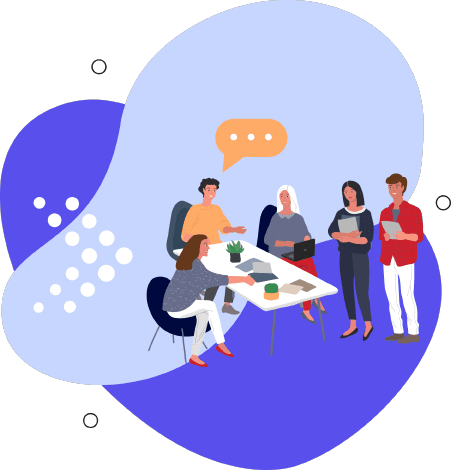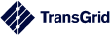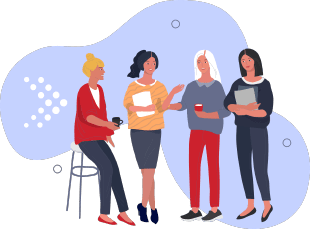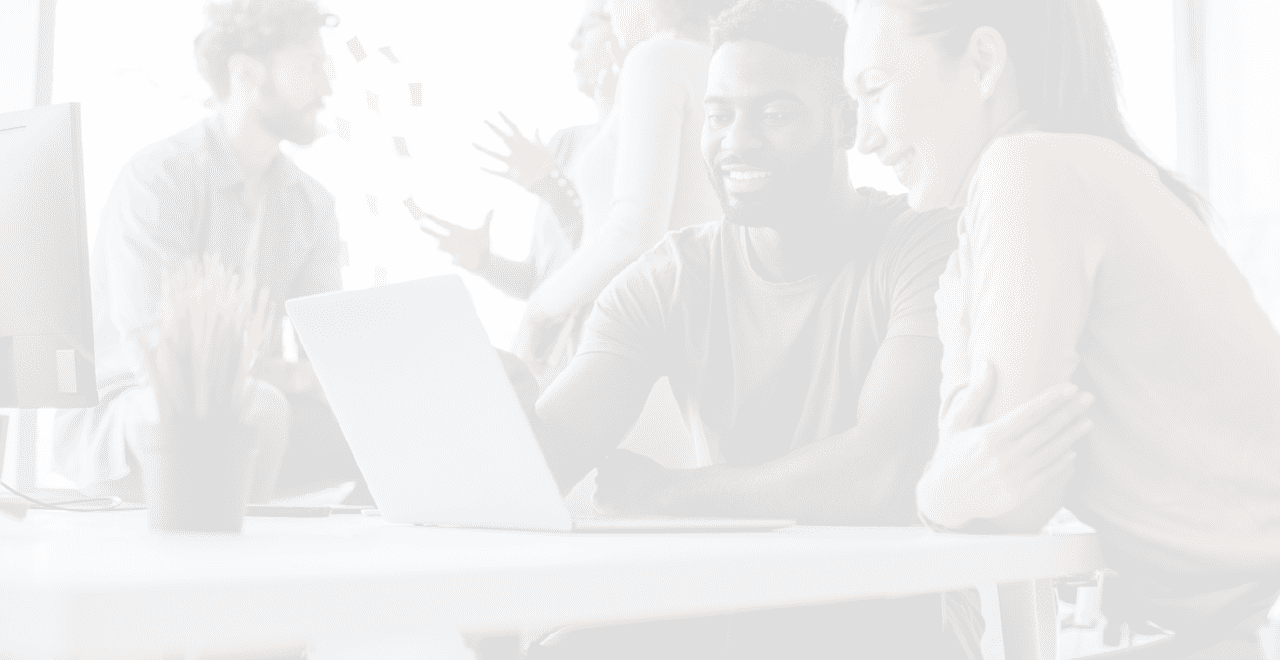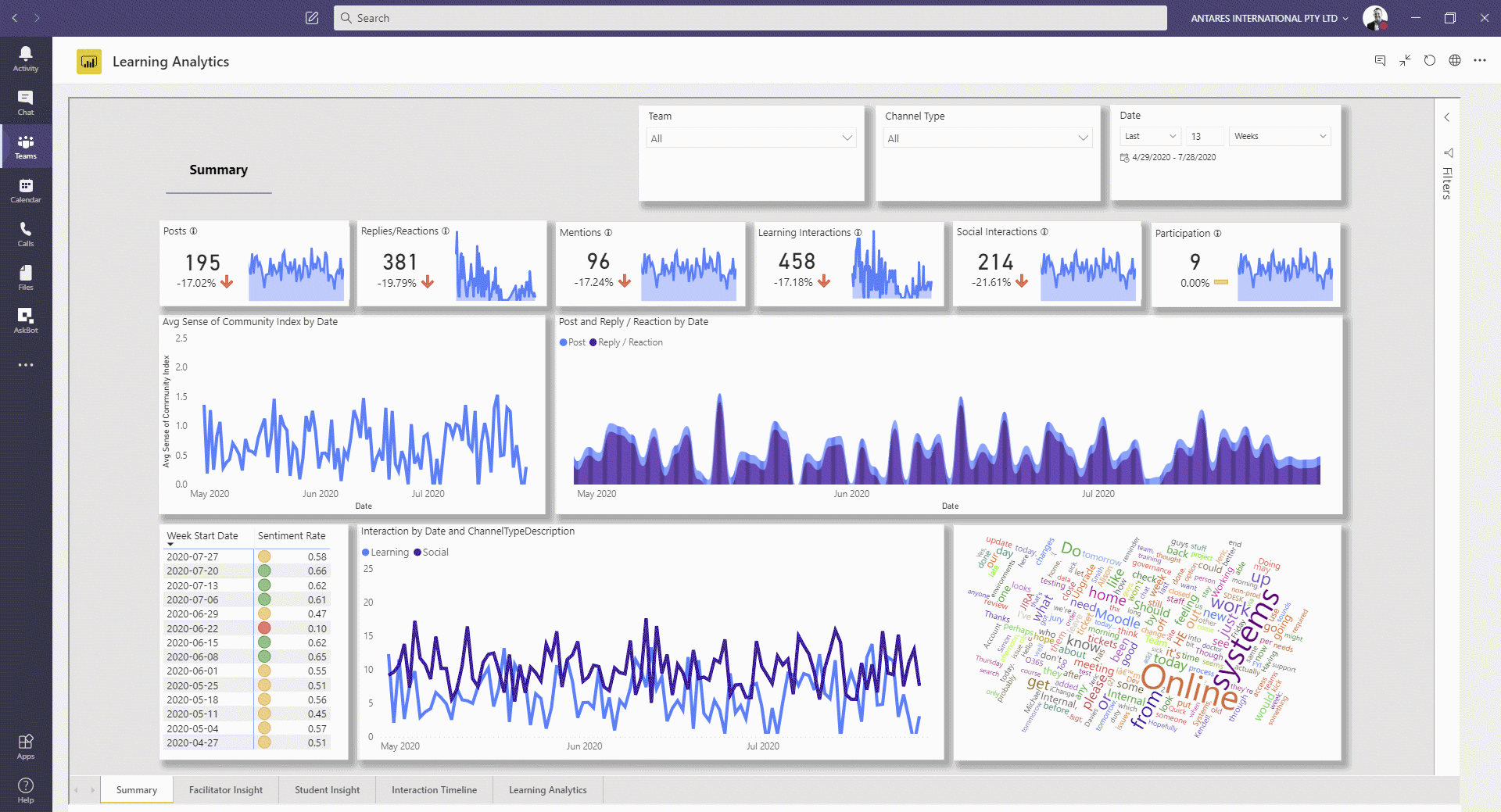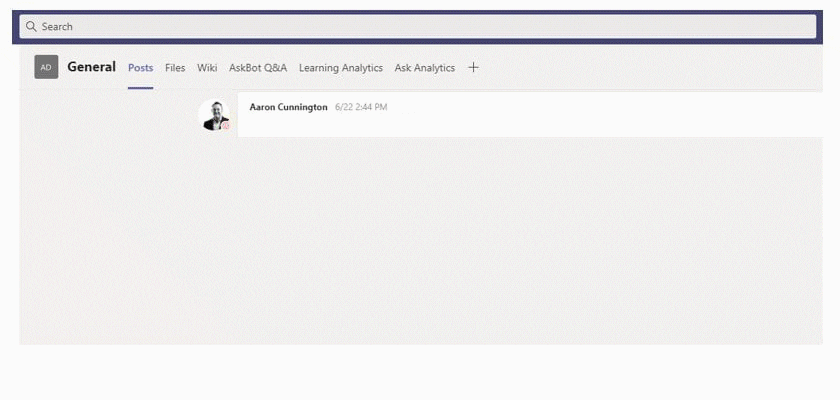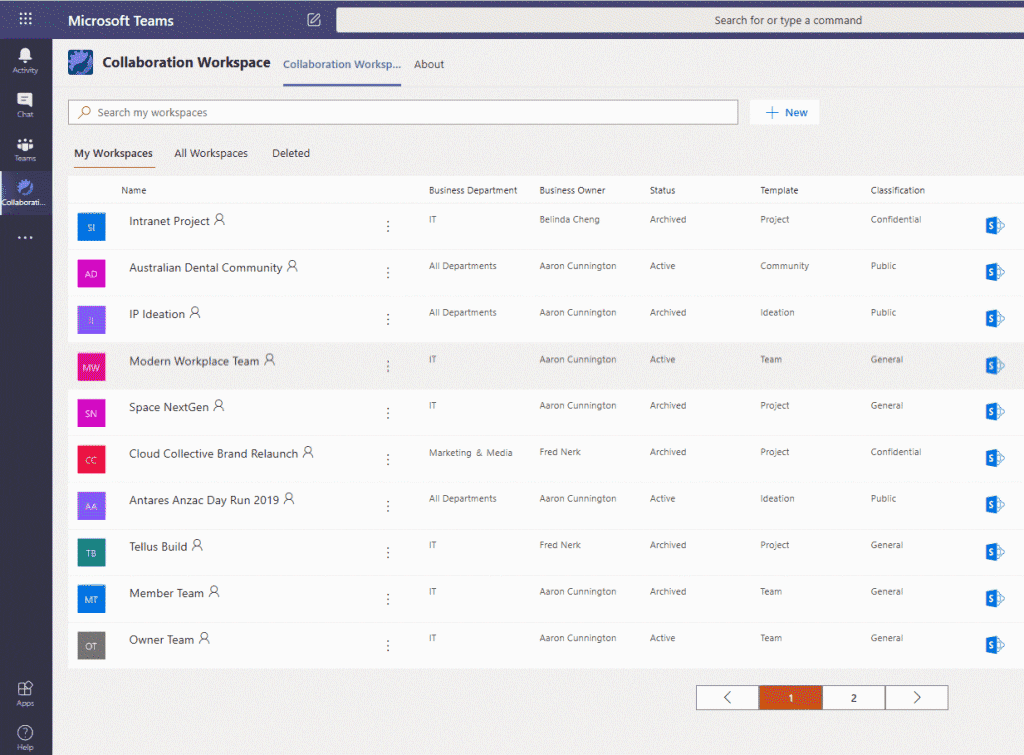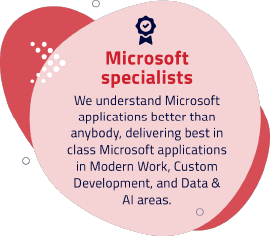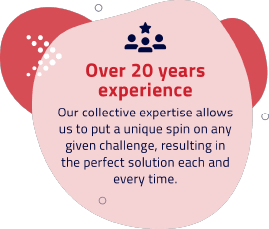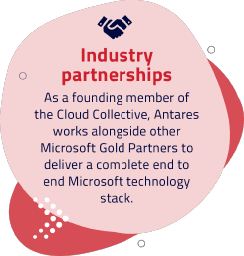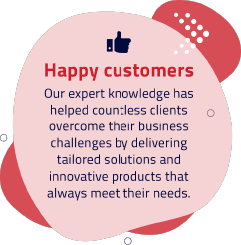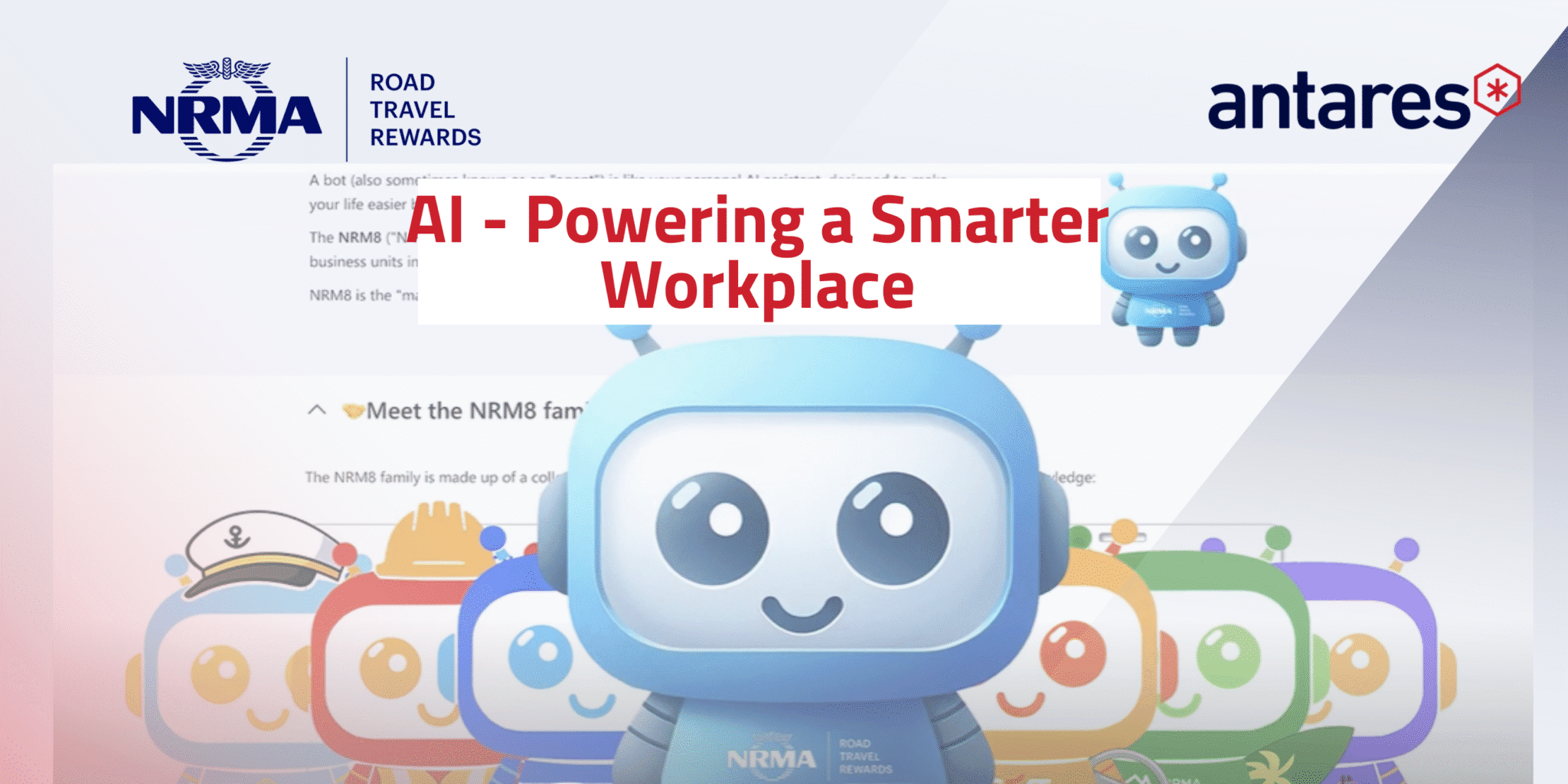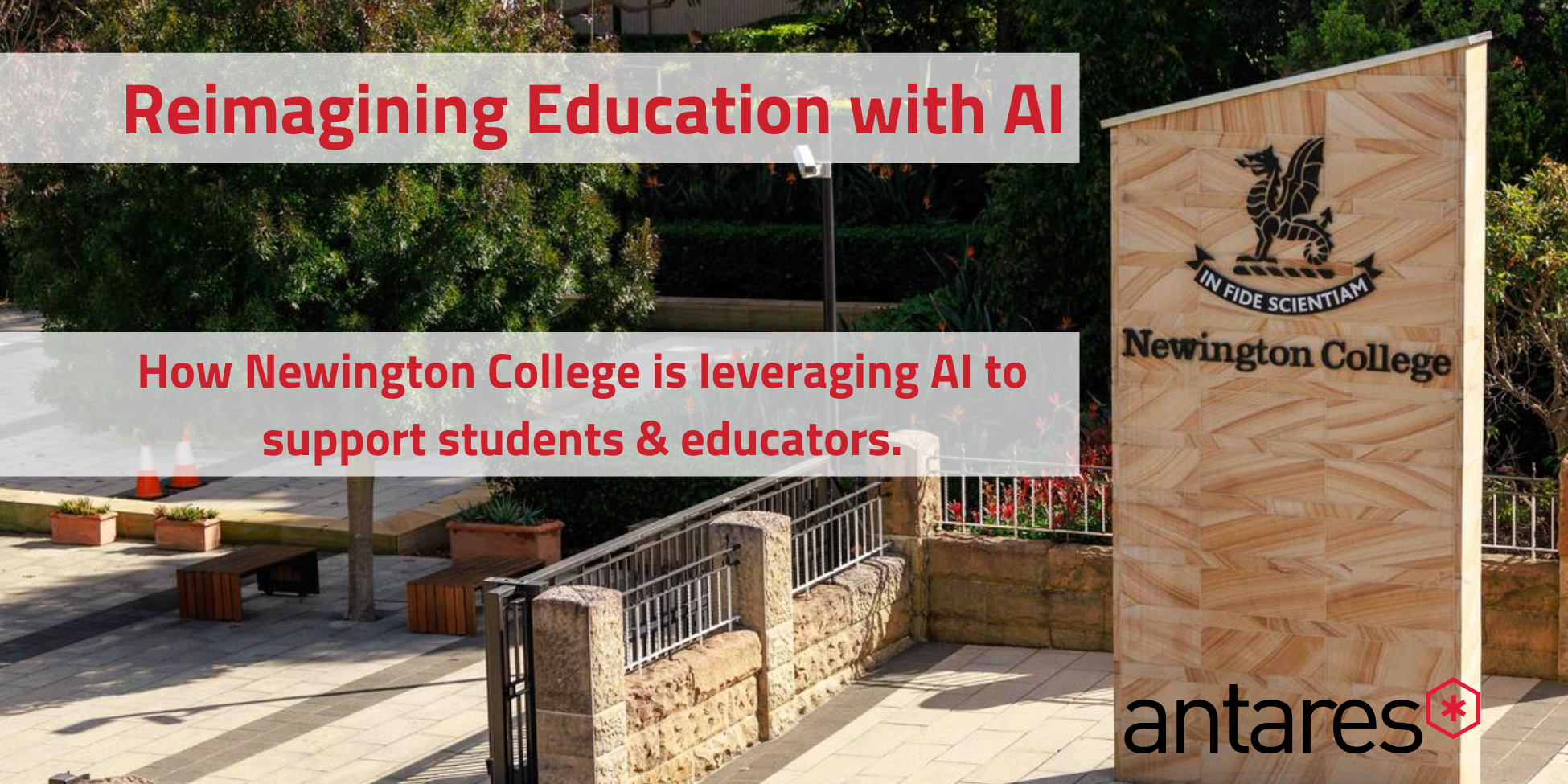As one of the world’s leading collaboration platforms, Microsoft Teams has the potential to transform how your people work, communicate, and interact with one another. But how do you ensure your organisation is maximising this central hub?
Microsoft Teams for project management
Microsoft Teams is a powerful collaboration tool that allows users to make video calls, create group chats and share documents. Whilst many use it daily at work to communicate with various team members, you can also use Microsoft Teams for project management. Microsoft Teams can be used beyond its face value when integrated with a variety of useful reporting tools that extend and boost its capabilities.
It can be the perfect central platform for tracking progress, tasks and promoting information transparency. The platform itself is grounded in open communication and transparency, by keeping everyone in the loop with a variety of conversation functions such as chats, voice calls, and group video chats. Standard and channel meetings can all be easily scheduled within the Teams platform where team members can use the in-built Whiteboard functionality to record notes and share ideas. These notes are all available for view and access after meetings so anything important that was raised during the discussion won’t be lost in memory. Its file storing capabilities ensures a central repository of information is maintained so that each team member can easily access, share and collaborate on project tasks.
Clients are the driving force behind any project and their feedback are critical to the success of one. Microsoft Teams offers organisations the ability to invite clients and external partners to join Teams’ channels with guess access whereby they are able to converse with project members and view shared files. Clients’ expectations are much easier to manage when regular meetings and progress updates are provided as they can see for themselves where the project is at.
If you find that the project management using Microsoft Team’s in-built capabilities aren’t enough to meet your project needs, then don’t be afraid to enlist the help of additional Microsoft or third-party apps.
Microsoft Teams project management apps
Remote working has become the new norm whether that’s across international waters or outside of the traditional office cubicles. The freedom to work wherever you please with the added flexibility of choosing your own working hours has greatly benefitted work-life balance. However, the lack face to face interaction has brought upon its own set of challenges.
In the current environment, it’s essential that organisations are providing their teams access with the right set of tools that keeps them engaged and empowered. There are more than 450 apps that can be integrated within the Microsoft Teams platform to drive productivity, inclusiveness, and collaboration to enhance any working style. Here are a few noteworthy ones that can assist with project management in Microsoft Teams:
Microsoft Planner
Microsoft Planner is the task management app that comes with any Office 365 subscriptions. When integrated with Microsoft Teams, it makes it easy for project members to have an overview of all the tasks requiring completion, when they’re due and who is accountable for them. Its intuitive interface enables tasks to be created, assigned, tracked, and reviewed within a few clicks. The web-based application extends the capabilities of MS Teams as a project management platform by providing a simple, visual dashboard that invites staff collaboration and planning.
With Microsoft Planner, the traditional hassle of back and forth emails and lack of traceability involved with managing projects are eliminated. Its highly visual interface makes it easy for everyone to see and understand the progress of a project in a straightforward manner. Aside from being a useful collaborative planning tool, it can also be used for reporting purposes.
As a reporting tool, Microsoft Planner removes the need for users to spend hours creating complex reports and charts. It automatically pulls the status of tasks and creates simple visualisations of bar and pie charts that provide an instant view of how the project is progressing. Managers can easily stay informed by seeing the completion status of tasks, any blockers, its priorities and the workload of each project member.
Reporting with Microsoft Planner can be further extended with the help of Power BI. Power BI’s powerful reporting capabilities can assist with exploring your project plan in greater detail and depth. Whilst Microsoft Planner’s default visuals provide a great overview of the basic needs involved in tracking project progress, they may be a little lacking in terms of analytics.
A Power BI dashboard leverages the abilities of AI and data analytics to drill down into specific tasks, display real time breakdowns, and uncover hidden insights through slicing and filtering. Want to see how Power BI and Microsoft Planner can open up your world of project management? Contact Antares today to find out how!
Microsoft Project
If you’re a visual person, then you’ll love Microsoft Project. Ever since its introduction, the application has assisted project managers with planning, assigning tasks, tracking progress, creating reports, plus much more. When integrated with Microsoft Teams, project management becomes a simple and intuitive user experience. Microsoft Project provides various users with differing levels of access to projects and functionalities, enabling organisations of all sizes to leverage its flexible scalability.
Like other Microsoft offerings, Microsoft Project has a familiar interface that makes it easy for users to navigate and adopt the application without considerable change. Its customisable templates makes it easy to kick off a project management plan without having to spend valuable time building one from scratch. The application also offers a variety of view options such as Gantt charts, managing budgets, and assigning resources, providing you with the right information at any stage of the project.
As an application built specifically for project management, Microsoft Project comes equipped with many tools that other similar products on the market don’t have. With Microsoft Project, teams can visually plan their projects with the right prioritisation and definition of tasks in place. A central team dashboard provides a wholistic overview of everything relevant to the project and can be integrated with Power BI to create rich, dynamic visualisations.
Whilst Planner and Project seem akin to one another in terms of features, Microsoft Project provides greater capabilities and advanced abilities for project management.
ScrumGenius
Let’s be honest, daily check-ins are exhausting. Everybody is busy with what’s piled up on their plates and at times like this, technology can really lighten the load. ScrumGenius is a Teams bot that assists project managers with automating recurring daily tasks such as scheduling meetings, running stand-ups, and collating responses. Aside from being able to integrate with Microsoft Teams, it can also work hand in hand with other project management apps such as GitHub, Asana, and Zapier.
ScrumGenius streamlines project management within Microsoft Teams by making the most efficient use of everyone’s time. By acting as a digital assistant, it checks in with each individual team member and prompts them to enter their progress, blockers and daily tasks each morning. The bot then collates all the responses, compiles them, and sends them off as a report to the entire project team for review.
Traditional stand-ups were often rigid and inflexible with their meeting times and did not complement the changing nature of the current working landscape. Individuals who were in disparate locations and separated by time zones often faced difficulty in syncing up at certain times for meetings. ScrumGenius eliminates this barrier and makes best use of everyone’s time by automatically following up on plans and reporting on blockers, so that team members have more time to focus on their core tasks.
Learn more about our Microsoft Teams solutions.