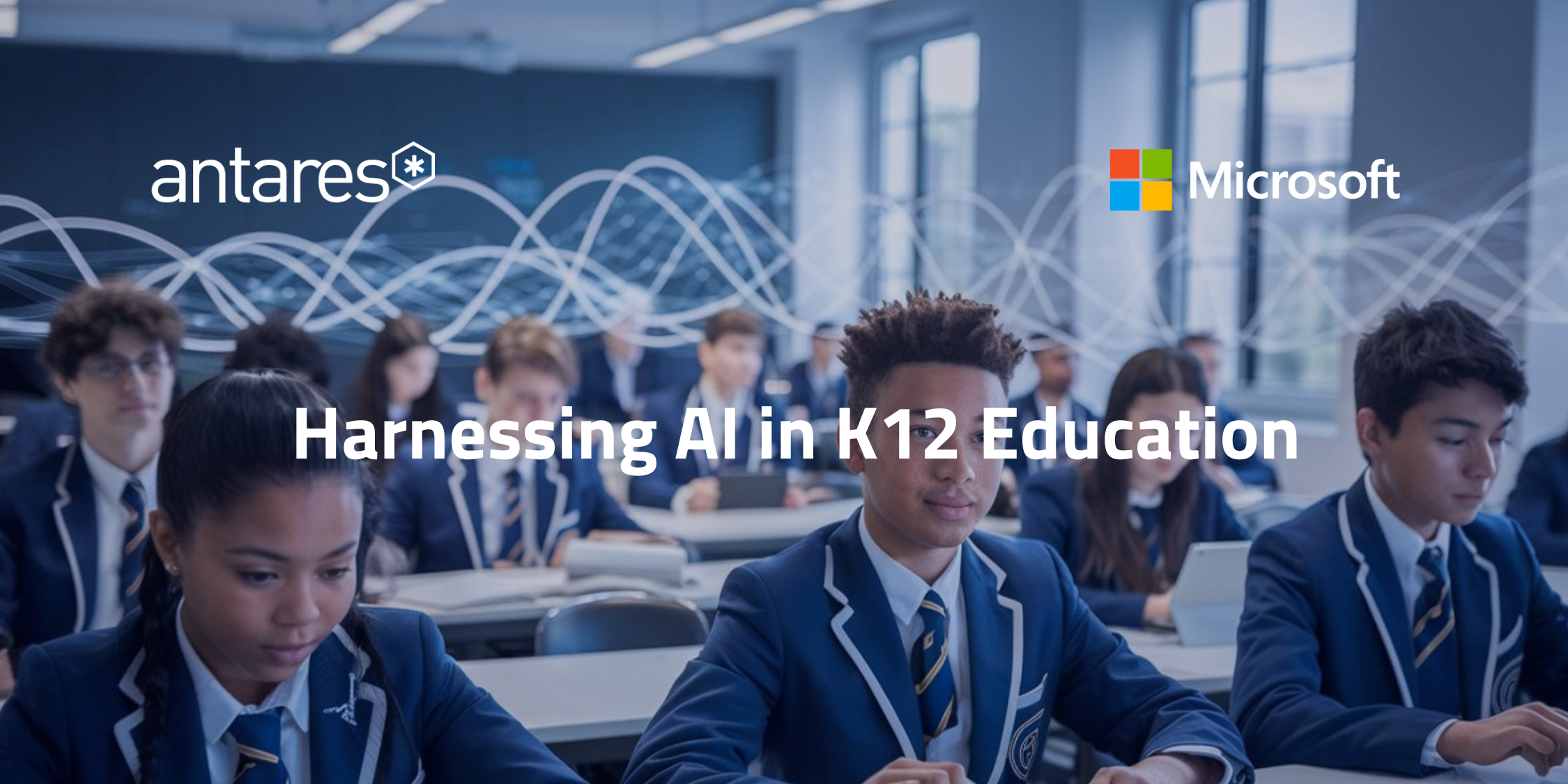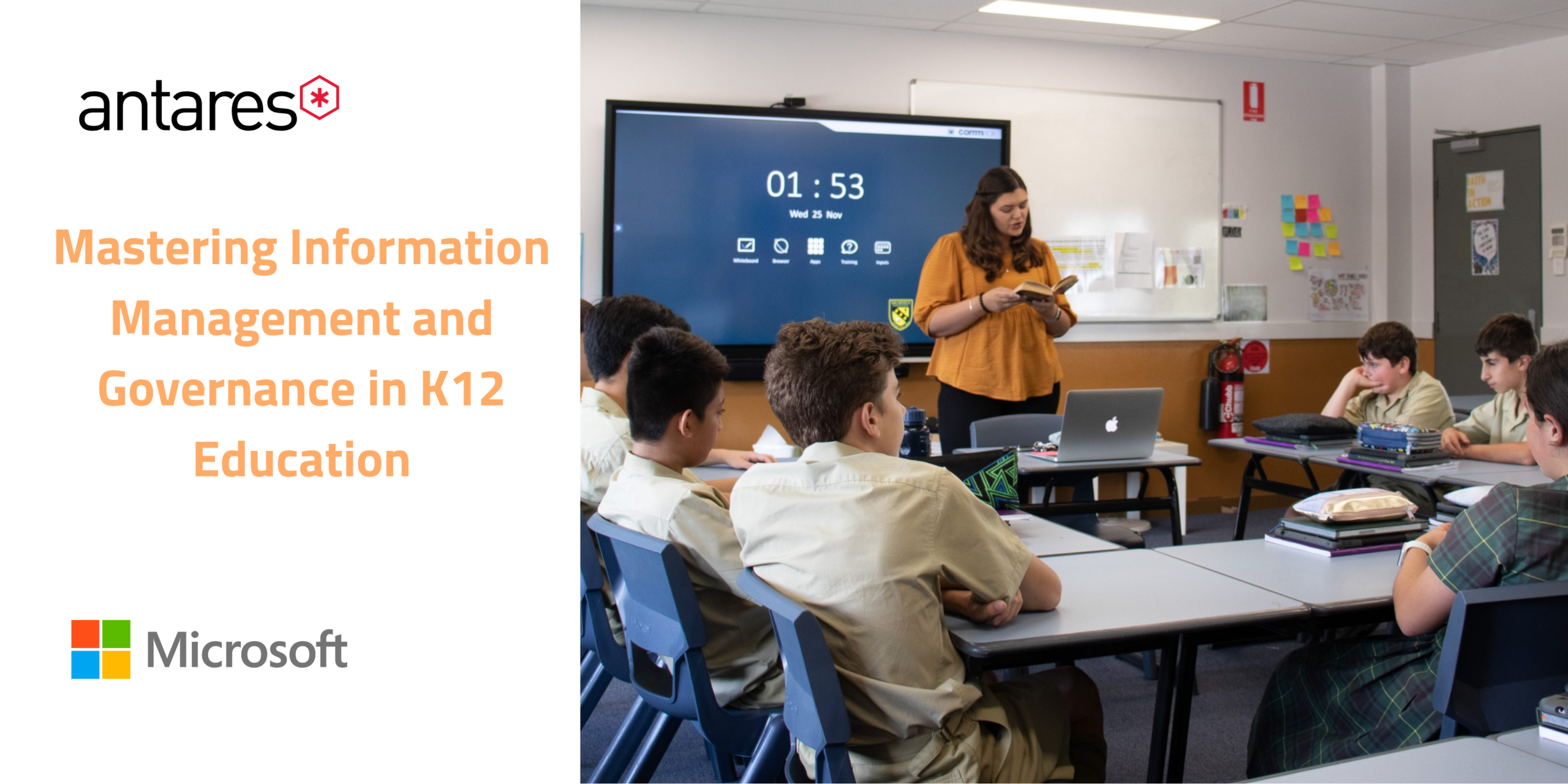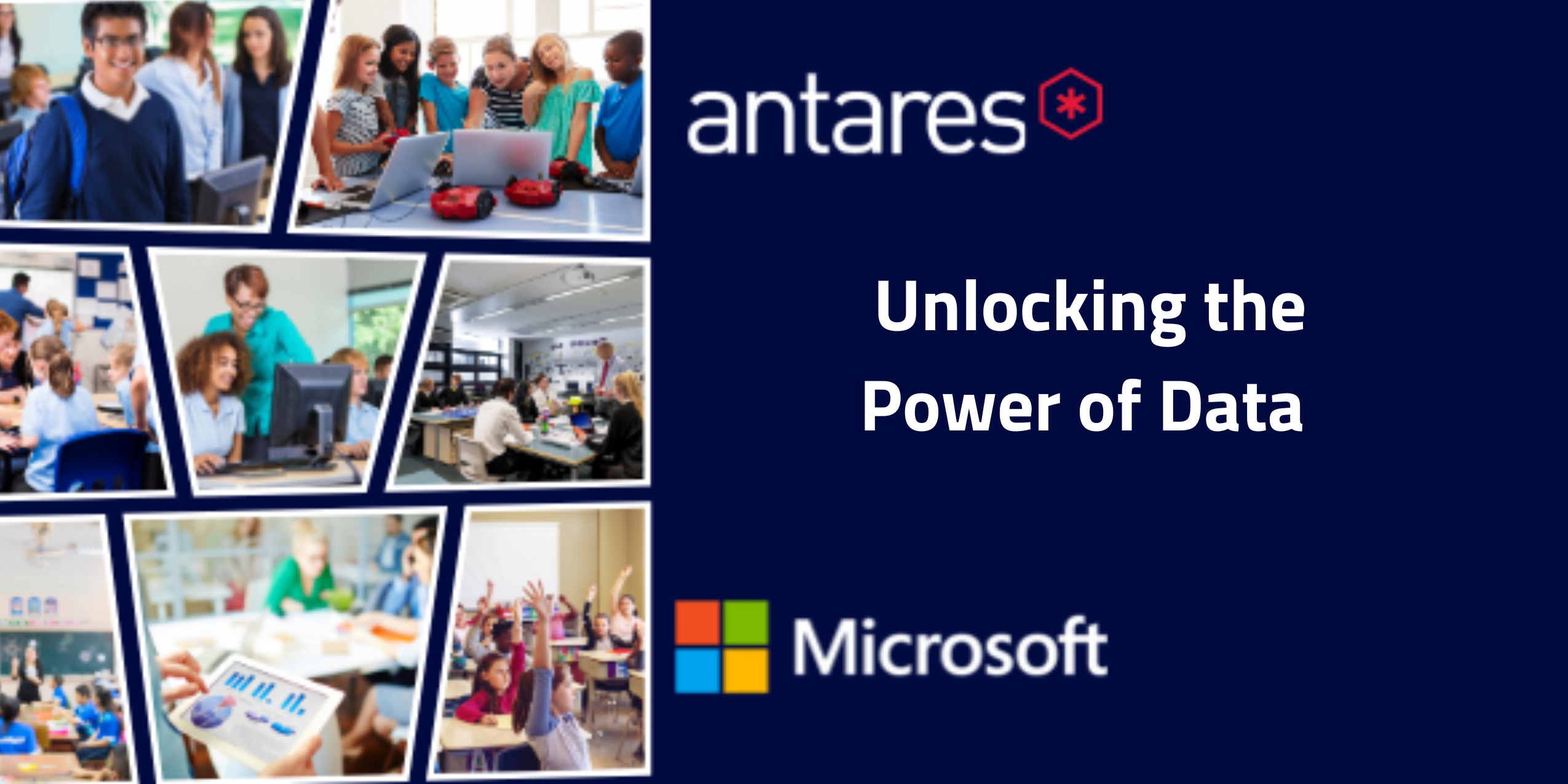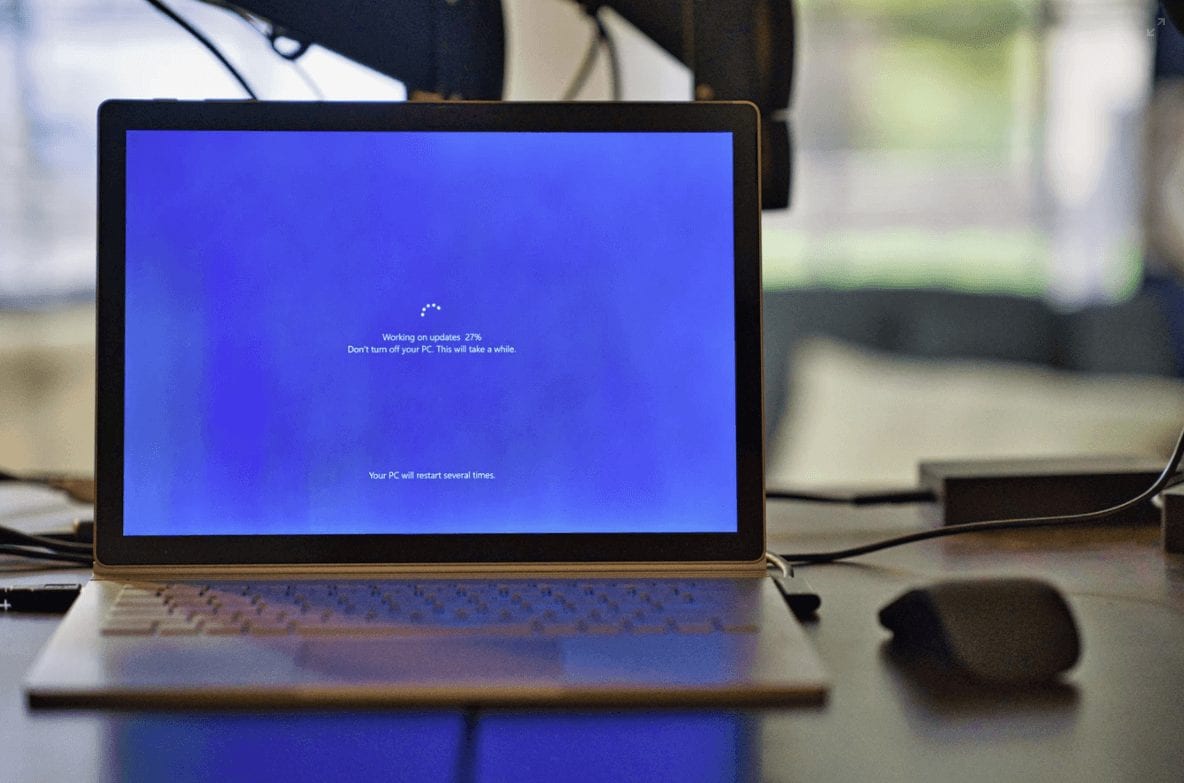
Updates
What's New with QBot - Our Personalised Chatbot for Education?
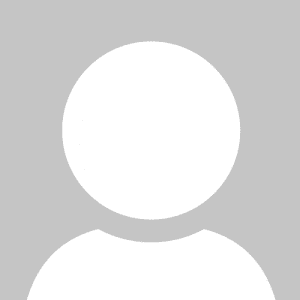
Dinnae Galloway
.
January 14th, 2021
New feature - QBot support in private chat
Students can interact with QBot in a Teams Channel and now also through private chat!
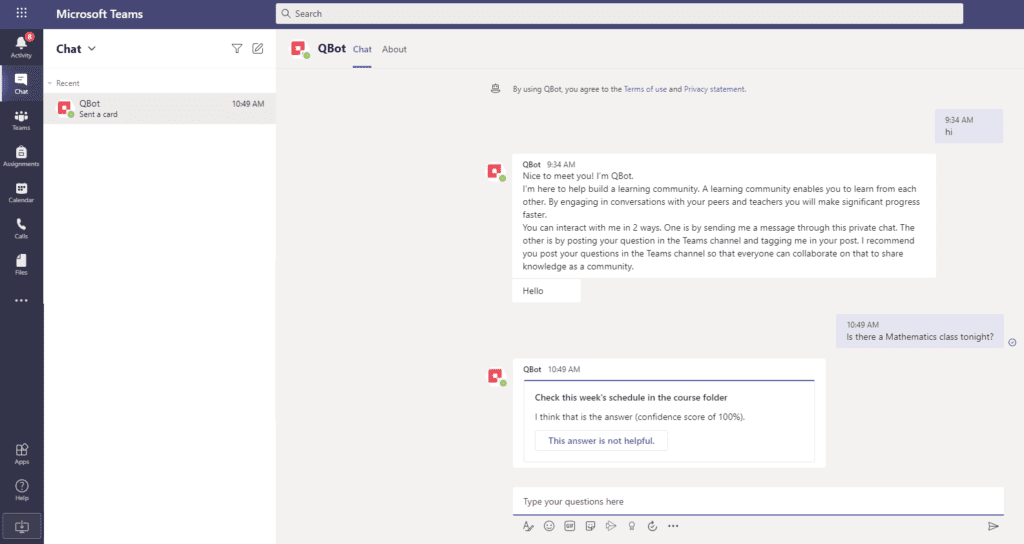
When a student asks a question from QBot in private chat, QBot responds to the question if it knows the answer. If QBot does not know the answer, it provides the student the option to easily post the question in a Teams channel selected by the student.
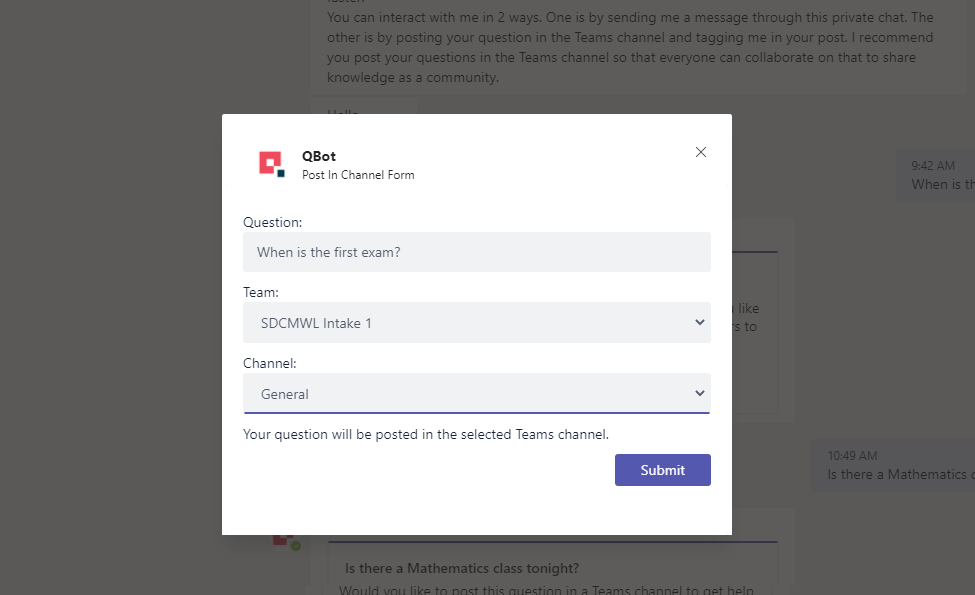
When to use private chat
Even though there is no restriction on the type of questions that can be asked in private chat, we recommend students use private chat only to ask questions related to course administration and questions that may not be of common interest. We encourage students to use the relevant Team channel to ask course content-related questions to maximize participation and knowledge sharing in the learning community.
When to use private chat
Follow the below steps to start a private chat with QBot.
- Click on the “Chat” icon on the left-hand side in Teams. This opens the chat panel next to the Teams left-hand side menu.
- In the Chat panel, click on the notepad icon to start a new chat. A new chat window opens in the main area of Teams.
- Start typing “QBot” in the “To” field of the new chat window.
- Select QBot from the suggestions that pop-up.
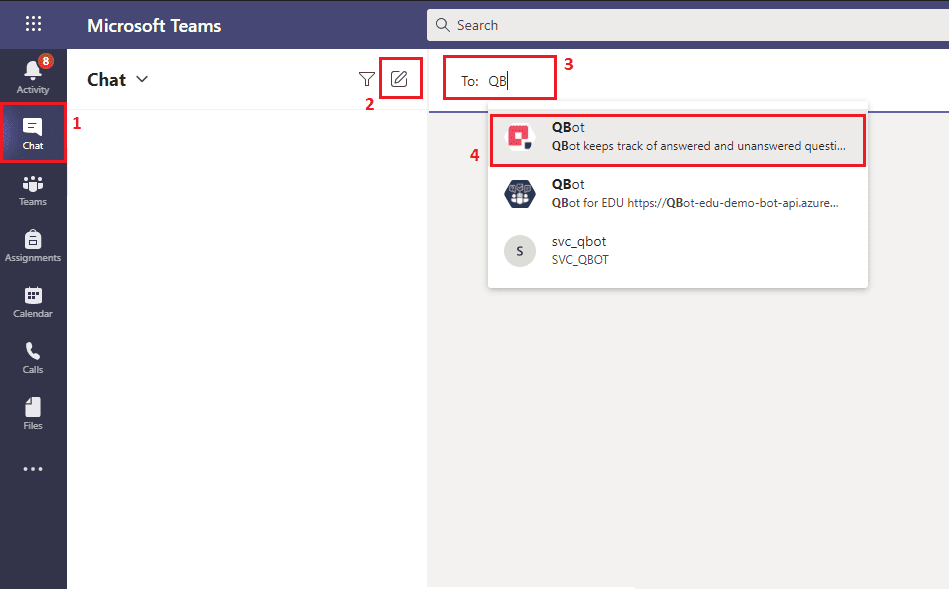
You are all set to have a one-to-one chat with QBot!
Fixes
- Disabled QBot in Teams that have not been provisioned